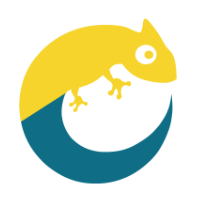 Maileon for HubSpot
Maileon for HubSpot
Maileon for HubSpot provides 2-way synchronization between Maileon and HubSpot.
Installation
To install the addon visit the Login Page. You should be greeted with the following screen:
Clicking the Login with HubSpot button takes you to HubSpot authorization page. If you have multiple accounts select the one you want to connect to Maileon:
After selecting the account click the Grant access button:
You should be redirected to your Integration’s Settings screen:
You can always visit this page by going through the Login process on the login page.
The final step is to enter the API key of the Maileon account you wish to integrate with. For more information about Maileon API keys please contact your Maileon distributor.
Click the TestAPI Key to test the key you’ve supplied. Now you can proceed to configuring your integration.
Don’t forget to Save the configuration after you’ve statisfied with your settings.
Configuration
The Subscribe to Maileon Newsletter contact property controls whether the contact will be created in Maileon. If the property is not specified it is assumed to be True. If you wish to add this property to a form, make sure that in the form builder the default value is specified as No as seen on the screenshot below. This ensures that if the user hasn’t checked the checkbox, the contact will not be synchronized to Maileon.
Maileon Settings
Contact Settings
Maileon API Key
This is the API key you’ve supplied during installation. You can always change this key by clicking the Change API Key button and submitting a new value.
Double Opt-in Process
With this option enabled a double opt-in process will be started for each contact that is created in your HubSpot account.
Double Opt-in Process Plus
With this option enabled the double opt-in process will result in a double opt-in plus permission instead of double opt-in. Only available if the DOI process is enabled.
Double Opt-in Mailing Key
If you want to customize the DOI mailing that will be sent from Maileon you can input the key of the mailing here. Only available if the DOI process is enabled. Do NOT leave this field empty if your Maileon account has no default DOI mailing set!
Contact Permission
If you want to just create Maileon contacts with a set permission you can select it here. Only available if the DOI process is disabled.
Webhooks
Double Opt-in Confirmation
The webhook URL to use in Maileon for Double Opt-in confirmation events.
Unsubscription
The webhook URL to use in Maileon for unsubscription events.
HubSpot Settings
Lifecycle Stage Updates
Update on Double Opt-in Confirmation
Enabling this allows Maileon to modify the lifecycle stage of the HubSpot contact on Double Opt-in confirmation events. This option will only work if Maileon webhooks are configured properly.
Update on Unsubscription
Enabling this allows Maileon to modify the lifecycle stage of the HubSpot contact on unsubscription events. This option will only work if Maileon webhooks are configured properly.
Reset Before Updating
Enabling this allows Maileon to reset the lifecycle stage of the HubSpot contact before changing it. By default HubSpot does not allow the lifecycle stages to move backwards. Enable this option if you want to allow Maileon to move the stage backwards. Only available if the relevant Lifecycle Update option is enabled.
Source Lifecycle Stage
Select which lifecycle stage should the contact be updated from. The lifecycle stage of the contact will only change if it currently matches this selection. Only available if the relevant Lifecycle Update option is enabled.
Target Lifecycle Stage
Select which lifecycle stage should be updated to. This is the lifecycle stage the contact will be updated to. If you want this to a lifecycle stage earlier than the Update From setting please also enable resetting the lifecycle stage beforehand. Only available if the relevant Lifecycle Update option is enabled.
Maileon Webhooks Configuration
If you want Maileon to publish relevant changes to your HubSpot contacts you should configure Maileon webhooks. You can find the Webhook URLs in the Maileon Settings section.
Unsubscription Webhook
Unsubscription events should have the following JSON information enabled:
email address
msg_id (optional, displayed in timeline events)
method (optional, displayed in timeline events)
Example configuration in Maileon:
DOI Webhook
DOI confirmation events should have the following JSON information enabled:
email address
Example configuration in Maileon:
For more information about Maileon webhooks please contact your Maileon distributor.
Synchronized Data
The plugin currently matches the following HubSpot properties to their equivalent contact fields in Maileon:
Property | Sample |
|---|---|
max.mustermann@xqueue.de | |
Salutation | Mr. |
First name | Max |
Last name | Mustermann |
Country | Hungary |
ZIP code | 1138 |
City | Budapest |
Address | Example street 1. |
Date of Birth | 1980-01-12 |
Account language | en |
Maileon Form Fields
The integration also provides a way to override contact synchronization settings on a per-contact basis. You can enable this by setting the Maileon Contact * properties either manually on the Contact details page or automatically as a hidden field in Lead capture forms.
See the Maileon Settings section for more information about these properties.
The following properties can be set on a per-contact level:
Property | Description |
|---|---|
Subscribe to Maileon Newsletter | Controls whether to subscribe this contact in Maileon. |
Maileon Contact Start Double Opt-in Process | Controls whether to start a Maileon Double Opt-in process for the contact. |
Maileon Contact Enable Double Opt-in Plus Process | Controls whether the Maileon DOI process should grant a Double Opt-in plus permission. |
Maileon Contact Initial Permission | Controls the initial Maileon permission level for the contact. |
Maileon Contact Subscription Page | Controls the Maileon subscription page property for the contact. |
Maileon Contact Double Opt-in Mailing Key | Controls the Double Opt-in mailing to be set for the contact during the Double Opt-in process. |